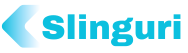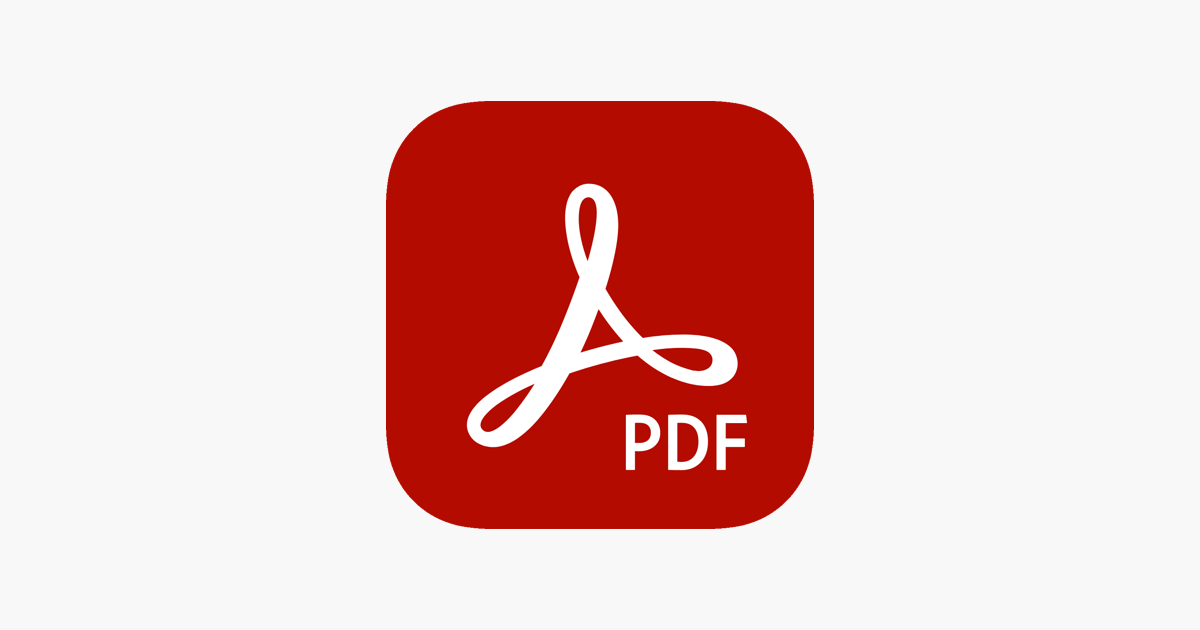Converting documents into PDFs is a common task for both students and professionals. PDFs are a reliable format for preserving document layout, making them a preferred choice for sharing and printing. One common task associated with PDFs is adding or converting page numbers. Understanding how page numbers are handled in PDFs can save time and improve document organization.
1. Why It’s Important to Add Page Numbers to a PDF
To enhance the document’s readability, one must add page numbers to a PDF. Whether for a report, e-book, or academic paper, having numbered pages helps readers navigate the content easily.
Page numbers also give the document a professional look. They show attention to detail, especially in formal settings like business meetings or academic submissions. Well-numbered pages ensure that content flows logically, making it easier for readers to follow.
2. Different Methods for Adding Page Numbers to PDFs
Several methods are available for adding page numbers to PDFs. The most common approach is PDF editing software, allowing users to customize the location, style, and format of the page numbers. This method is user-friendly and often provides a range of formatting options.
Another way to add page numbers is by converting documents from Word or other formats into PDFs with included page numbers. This method is convenient for those more comfortable using word processing software to set up their documents before conversion.
Some online tools also offer page numbering features. These tools can be handy for quick tasks, especially when working on a device without dedicated PDF software.
3. The Impact of Page Number Placement in PDFs
The placement of page numbers in a PDF can significantly affect its appearance. Common positions for page numbers include the top right, bottom center, or bottom right of each page. The choice of placement often depends on the document type and its intended audience. For formal reports and academic papers, page numbers are typically placed at the bottom center of each page.
The font style and size of the page numbers should also be considered. The numbers should be easy to read without overshadowing the main content. Consistent formatting throughout the document ensures a professional appearance and enhances readability.
4. Common Challenges When Converting Page Numbers to PDFs
Converting page numbers to PDFs can present several challenges, especially for those unfamiliar with PDF editing tools. One common issue is incorrect formatting; the page numbers may appear in an unintended location or size. Ensuring that the settings are adjusted correctly before converting can prevent this problem.
Another challenge is managing headers and footers when adding page numbers. Headers and footers can sometimes conflict with page numbers, causing them to overlap or become misaligned. This issue can be avoided by carefully setting up margins and layout settings before adding page numbers.
5. Tips for Ensuring Accurate Page Number Conversion
To ensure accurate page number conversion, it is helpful to follow a few tips.
First, always preview the document before finalizing the conversion. Secondly, investing in good software can save time and reduce errors. Lastly, it’s essential to maintain a consistent format throughout the document. Consistency in font size, style, and placement helps create a professional appearance. Double-checking these elements before conversion can result in a clean, well-organized PDF.
“Acrobat lets you add page numbers to PDFs to the top or bottom of each page, placing them on the left side, center, or right side. You can select which page you want to start the numbering too.”
Converting page numbers to PDFs involves understanding various methods, addressing common challenges, and following best practices to achieve a professional result. By learning these facts about page number conversion, individuals can create well-structured and easy-to-navigate PDF documents, enhancing their personal and professional presentations.